Managing Client Balance
This refers to a summary of the financial records that indicate the amount of money owed to or byclients in a business context. This helps businesses track the financial relationshipsthey have with their clients and ensures accurate accounting of transactions.
How to check Client Balances
- Navigate to client balance on the left side bar
- Select Client Balance
- Click Customers/Suppliers/Others/All(This provides information of balances based on user selection)
- Search customer(This feature provides you financial records for individual customers)
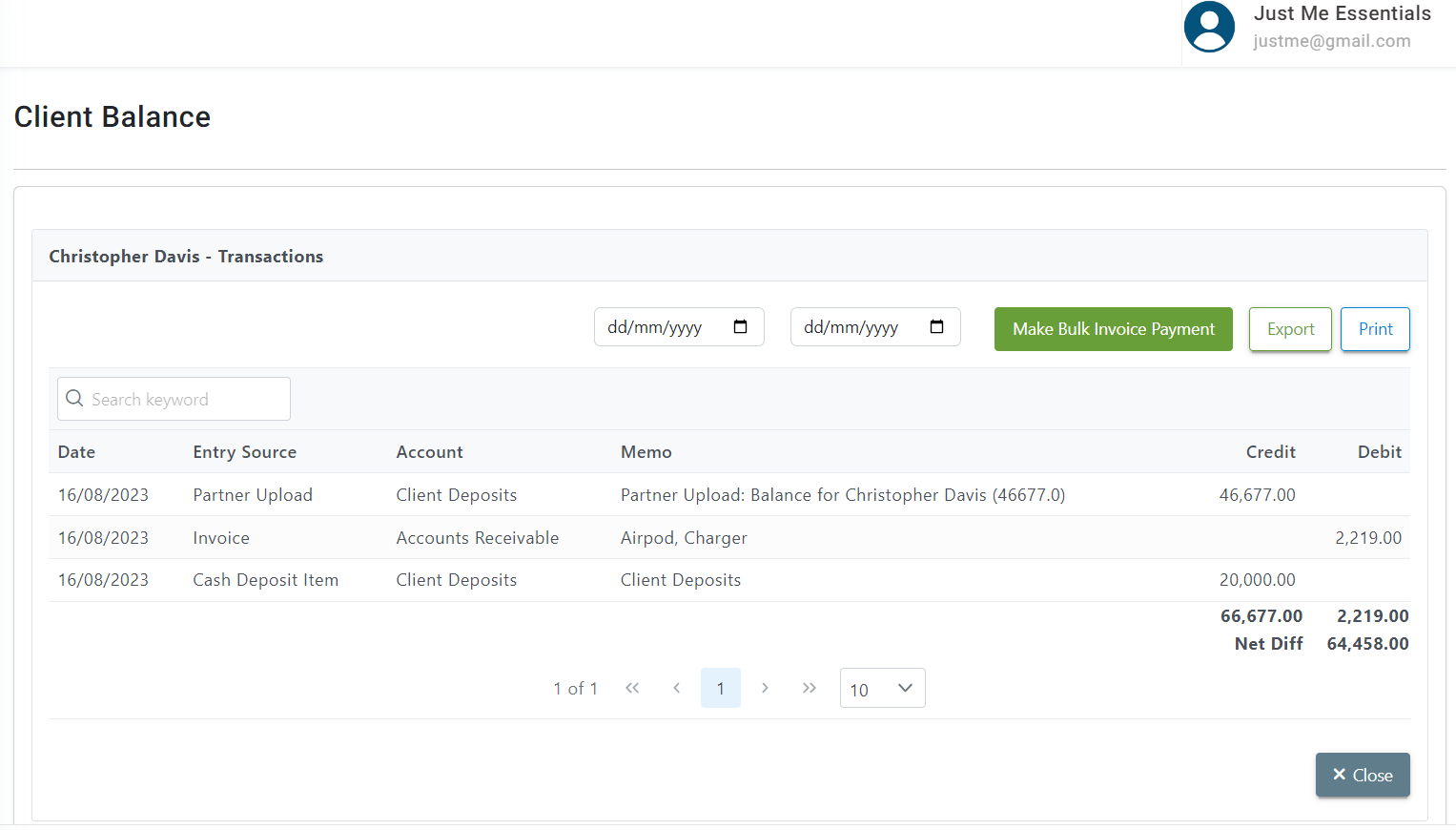
- Click on client's name
- View client balance
Uploading Client Balances
- Complete the Astra Partners Excel template
- Create a chart of account with the name Customer Deposits and Account type: Current liability
- Select Upload under Suppliers/customers
- Click on Account Options
- Complete all required fields
- Choose file (the completed Excel template)
- Upload and Save
Tracking Additional Customer Deposits
- Go to Deposits
- Select New Bank/Cash Deposits
- Under the Deposit Account, Select Cash in Hand
- Select the client who is making the deposit to the company
- Account – Select Customer deposits (the one you created in the charts of accounts)
- Description (if any)
- Amount (Enter the amount of money the customer gave)
- Save the changes
Confirming Customer Deposits
- Click on the Client Balances,
- Click on Customers
- Search customers name
- Click on Customer’s name
- Print statement (if necessary)
Other Actions of Client Balance
- View client balances
- Filter balances(customers, suppliers, others, all, and date)
- Searching for customers
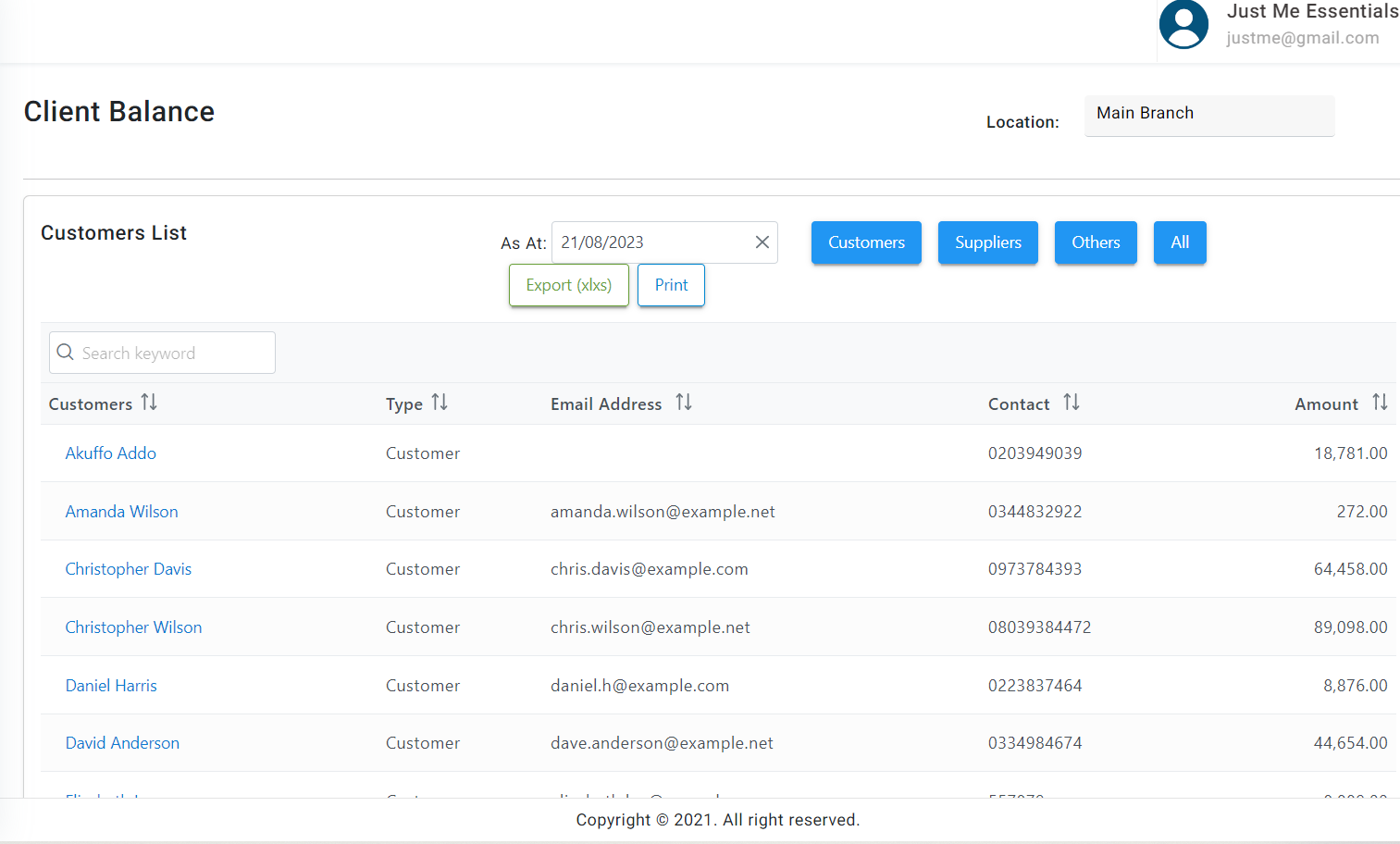
- Exporting balances
- Printing balances
