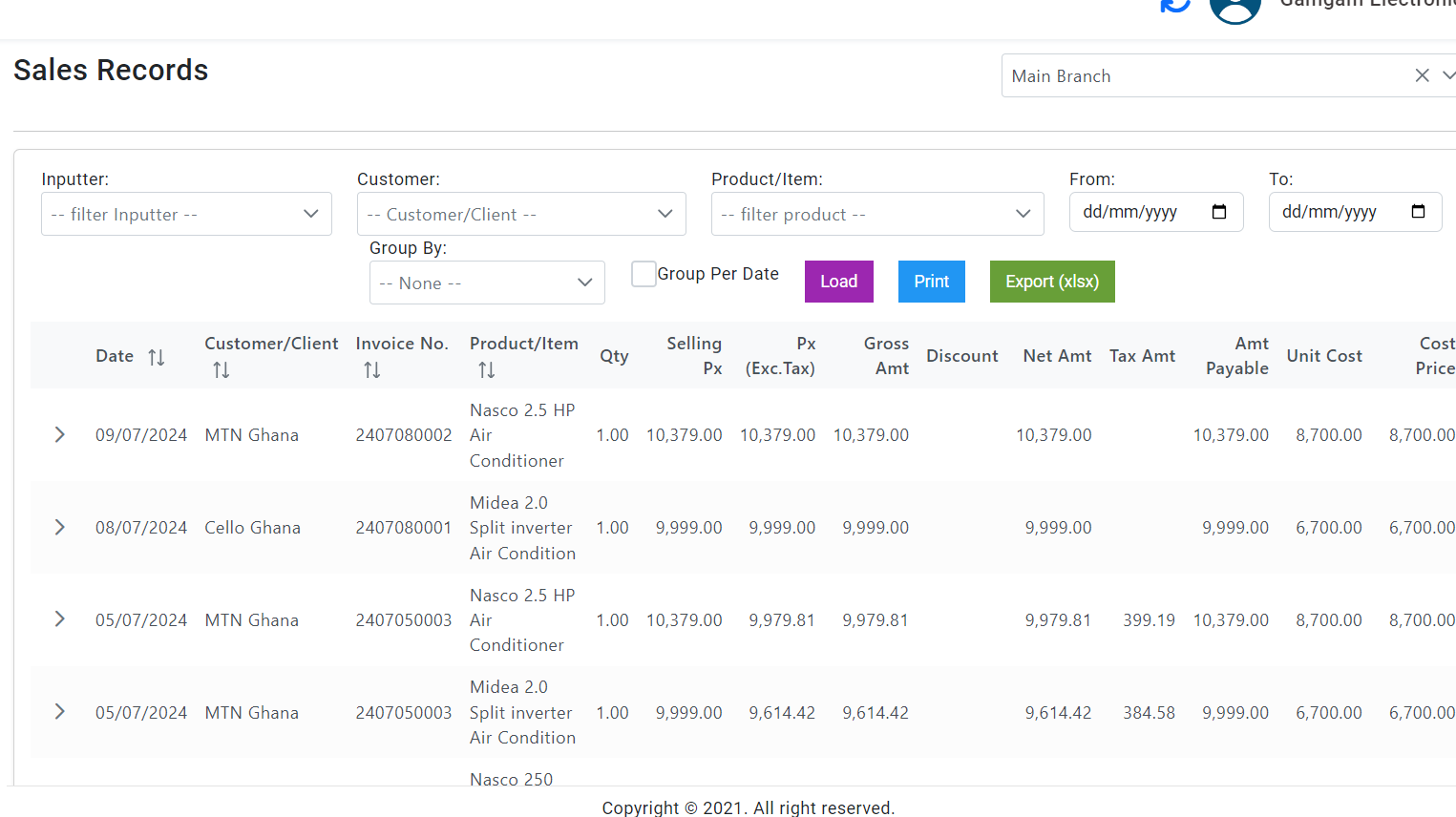Overview of Sales Records
The Sales records in AstraERP provides a comprehensive view of all sales transactions. This page offers a detailed explanation of the feature, allowing users to efficiently manage and analyze sales data.
Components of Sales Records
- Filter Options
Inputter: Filter sales records by the person who entered the data. Customer/Client: Select a specific customer to view sales related to them. Product/Item: Filter sales records by specific products or items. Group By: Group the sales records by a selected criterion (e.g., date, customer). Date Range (From/To): Specify the date range for the sales records you want to view. Group Per Date: Check this option to group sales records by date.
- Actions Buttons
- Load: Click this button to apply the selected filters and load the corresponding sales records.
- Print: Click this button to print the displayed sales records.
- Export (xlsx): Click this button to export the displayed sales records to an Excel file.
Steps to View and Manage Sales Records
- Applying Filters
- Filter by Inputter: Select an inputter from the dropdown to view sales entered by a specific person.
- Filter by Customer/Client: Choose a customer from the dropdown to view their sales transactions.
- Filter by Product/Item: Select a product from the dropdown to see sales records for that specific item.
- Set Date Range: Use the date pickers to set the start and end dates for the records you want to view.
- Group Sales Records: Choose a grouping criterion from the "Group By" dropdown, if desired, and check "Group Per Date" if you want to group records by date.
- Loading Records
- After setting your desired filters and grouping options, click the "Load" button to display the sales records that match your criteria.
- Printing Sales Records
- To print the displayed sales records, click the "Print" button. A print dialog will appear, allowing you to choose your printing preferences.
- Exporting Sales Records
- To export the displayed sales records to an Excel file, click the "Export (xlsx)" button. The file will be downloaded to your computer for further analysis or record-keeping.