Sell Products
Sell Products (using any of the processes below)
How to sell products using any of the above processes
POS Sales Process
- Select Point of Sale
- Choose a warehouse (if you have multiple locations)
- Search for a product you want to sell
- Slect the plus (+) symbol to add to cart (items being purchased)
- Select Payment Account
- Enter amount
- Execute
- Add and Execute
- Print Receipt
Cash Sales Process
- Select Credit|Cash Sales
- Select Location (if you have more than one location)
- Select New Cash sale
- Complete required fields
- Add new line (This shows information about the product you want to sell)
- Select Process
- Add Payment detail (That is if you do not have a default payment account)
- Save
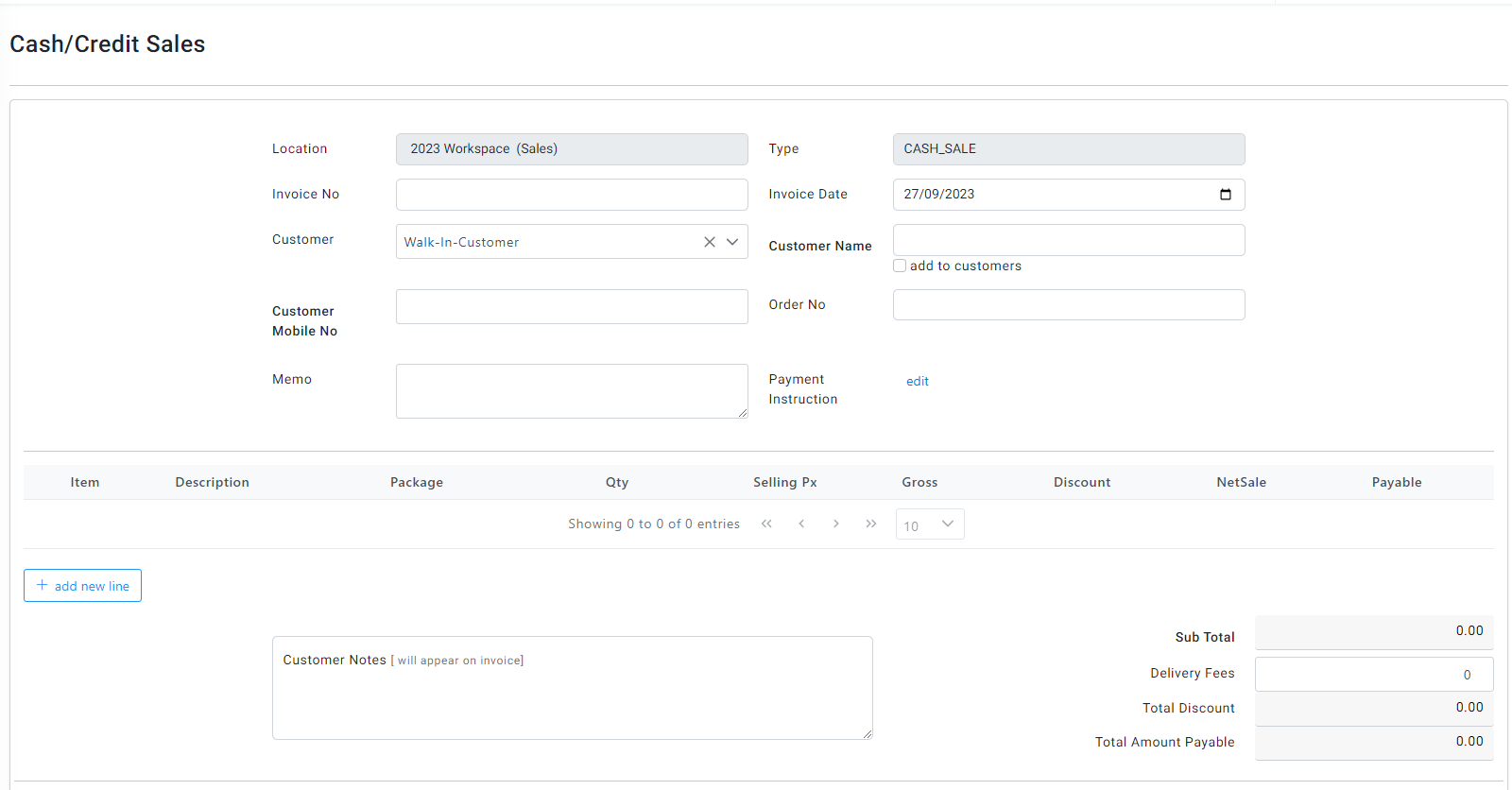
Cash Sale Information
| Field | Description |
|---|---|
| Invoice Date | The date on which the seller issues the invoice to the customer |
| Payment instructions | Payment instructions can include additional relevant details related to the payment of the product |
| Customer Name | A crucial element of the invoice, identifying the recipient of the product |
| Add New Line | This is where you select all the products the customer is purchasing, their right quantities, selling price, discounts |
| Customer Notes | Provide additional details on the invoice. It will appear on the invoice |
Credit Sale Process
- Select Credit|Cash Sales
- Select Location (If you have more than one location)
- Select New Credit Sales
- Complete required fields
- Add new line (This shows iinformation about the product you want to sell)
- Select Process
- Add Payment detail (That is if you do not have a default payment account)
- Save
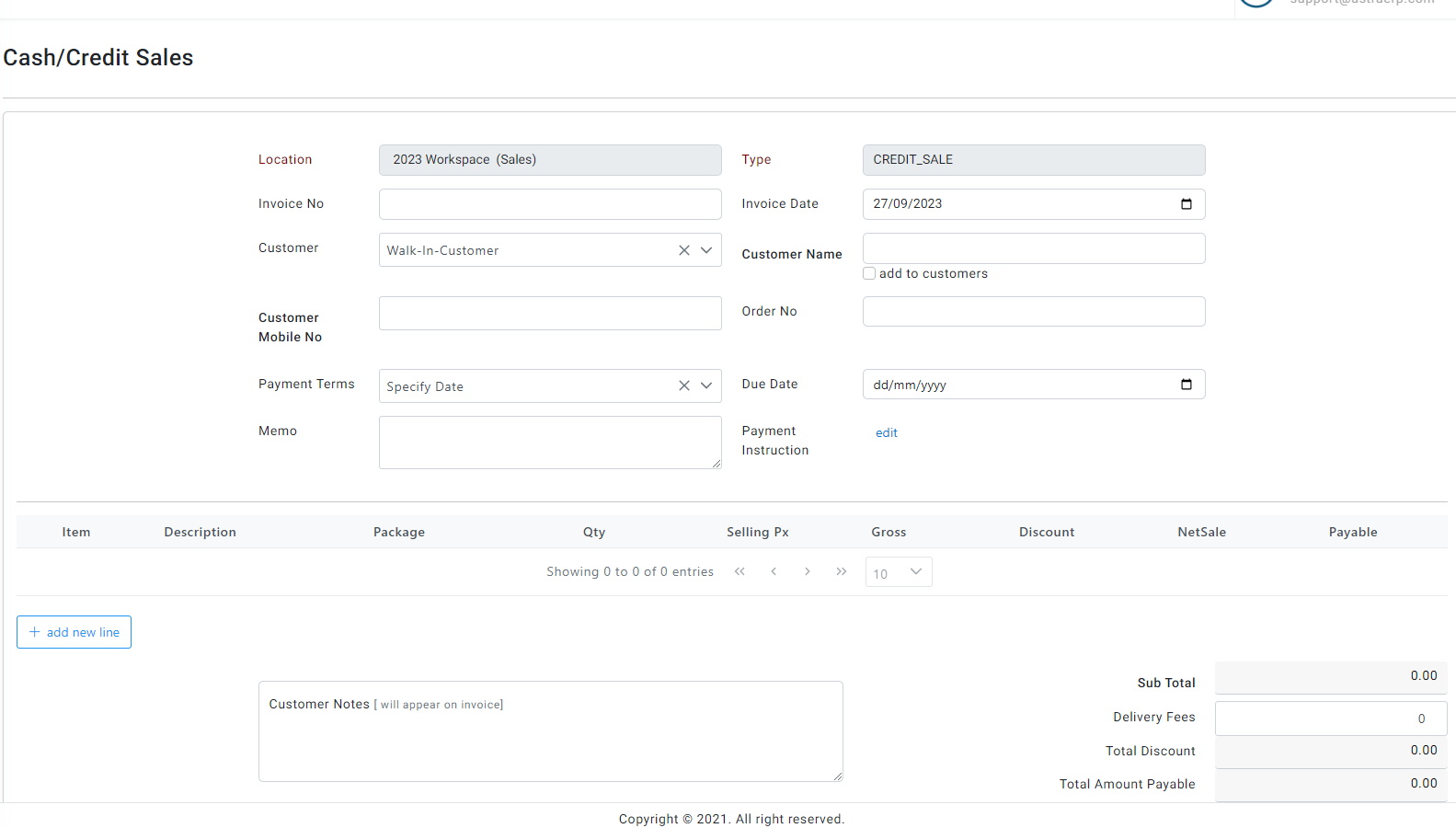
Credit Sale Information
| Field | Description |
|---|---|
| Invoice Date | The date on which the seller issues the invoice to the customer |
| Payment terms | This outlines the agreed-upon terms and conditions regarding when the customer is expected to make payment. Default terms are: 'Two weeks', 'Three weeks', 'One Month', 'Two Months', 'Forty-Five days', 'Specify date' |
| Due Date | Date by which the customer is expected to make payments. Selecting a payment term automatically updates the due date |
| Payment instructions | Payment instructions can include additional relevant details related to the payment of the product |
| Customer Name | A crucial element of the invoice, identifying the recipient of the product |
| Add New Line | This is where you select all the products the customer is purchasing, their right quantities, selling price, discounts |
| Customer Notes | Provide additional details on the invoice. It will appear on the invoice |
Sales Order Management
- Select sales order
- New sales order
- Complete all required fields
- Save
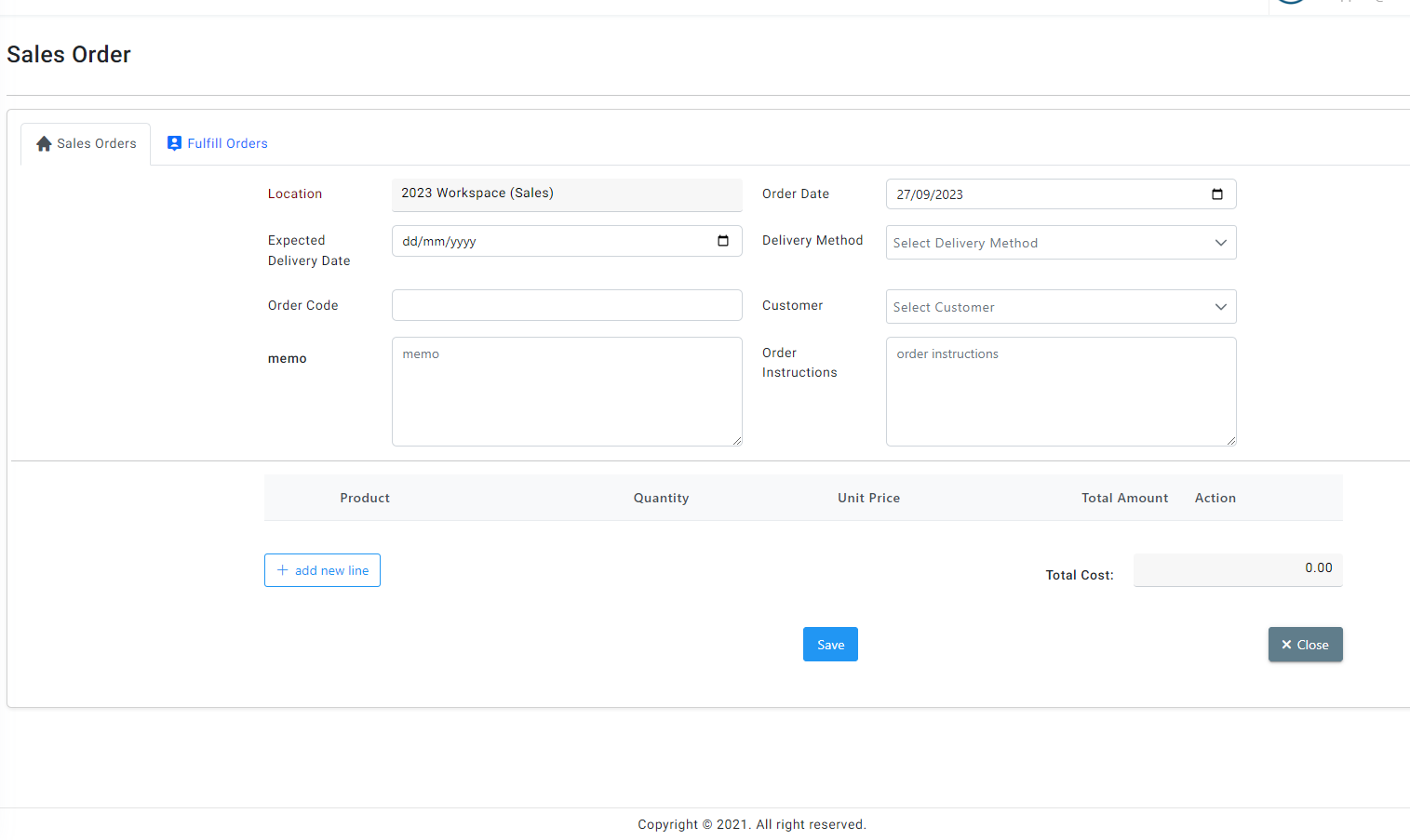
Sales Order Information
| Field | Description |
|---|---|
| Order Date | The order date is the date on which the customer formally places the order for goods |
| Expected Delivery Date | This specifies when the customer can anticipate receiving the ordered goods |
| Delivery Method | The delivery method outlines how the ordered goods or services will be transported or delivered to the customer. Default delivery method include Onsite Pick Up, Courier Service, Drop Off |
| Customer | Customer information includes the name, contact details, billing address of the customer placing the order. |
| Order Instructions | Order instructions provide specific details or special requirements related to the order. |
| Add New Line | This is where you select all the products the customer is ordering, their right quantities, selling price, discounts |
Fulfilling sales order
- Select Sales order
- Identify the order and select more
- Select fulfil order
- Select fulfil All / fulfil Partially
- Complete all fields
- Save
- Generate Invoice? Yes/No
- Close
